Effective February 5, 2018, customers will now be able to provide ratings and testimonials for their online shopping and purchase experience with your dealership on Google My Business (GMB). GMB reviews help your business in a variety of ways. While building customer confidence, they also reduce the cost of your Google ads and improve SEO. (see image i)
How it works: Six days after you confirm that a customer’s order has shipped through the control panel, an email will automatically be sent to the customer asking him or her for a review of their experience. These emails will direct the customer to leave a review on your GMB Parts page and not on your Toyota Parts & Accessories site. GMB will filter for profanity.
Completed reviews will be posted on your GMB account/profile. Through your GMB account, you can read customer reviews by selecting Reviews from the menu. You can respond by clicking “Reply” on a review, typing your reply, and then pressing Submit. (See image ii)
Note that your responses to reviewers will be posted and therefore be public.
Your GMB Parts department profile was set up or added to your existing GMB profile when your Parts site went live with Toyota/SimplePart. In a separate email, your Parts Manager will receive an invite with a link from GMB giving you access to your profile where you can access and respond to reviews. (See image iii)
If you have any additional questions about the Ratings and Testimonials process, the Google My Business platform or your GMB profile, please feel free to contact SimplePart Support at (404) 520-7640 or support@simplepart.com or visit the Google My Business Help Center.
For soft launch dealers, please be aware:
- You will start collecting fresh Ratings & Testimonials with this new process.
- The prior ratings and comments collected through TMNA’s internal process and posted in Medallia will not be migrated to the GMB platform. However, you will still be able to access this information, but they will no longer be updated.
 Screen of GMB via Google search: When a customer completes a search via Google for a part or your specific dealership Parts department, they will see the below on the right side of the search page with all posted reviews and overall rating. Customers can click on the highlighted text to read posted reviews & replies.
Screen of GMB via Google search: When a customer completes a search via Google for a part or your specific dealership Parts department, they will see the below on the right side of the search page with all posted reviews and overall rating. Customers can click on the highlighted text to read posted reviews & replies.
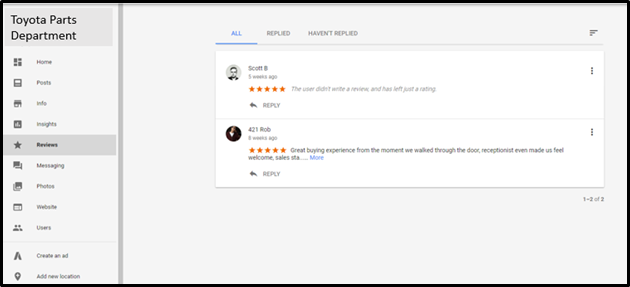 Screen of Reviews Management Screen: Once “Reviews” is selected, you can respond to comments with the “Reply” button
Screen of Reviews Management Screen: Once “Reviews” is selected, you can respond to comments with the “Reply” button
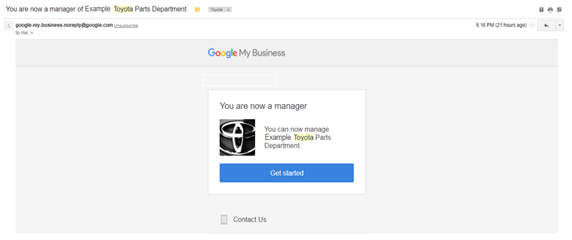 Screen of GMB Invite email: You will receive an email that will have the below content. You will need to click “Get Started”.
Screen of GMB Invite email: You will receive an email that will have the below content. You will need to click “Get Started”.
 GMB Main Page: Once logged into GMB, a menu along the left side of the web page will provide different options.Select “Reviews” to view all reviews for your Parts department.
GMB Main Page: Once logged into GMB, a menu along the left side of the web page will provide different options.Select “Reviews” to view all reviews for your Parts department.
